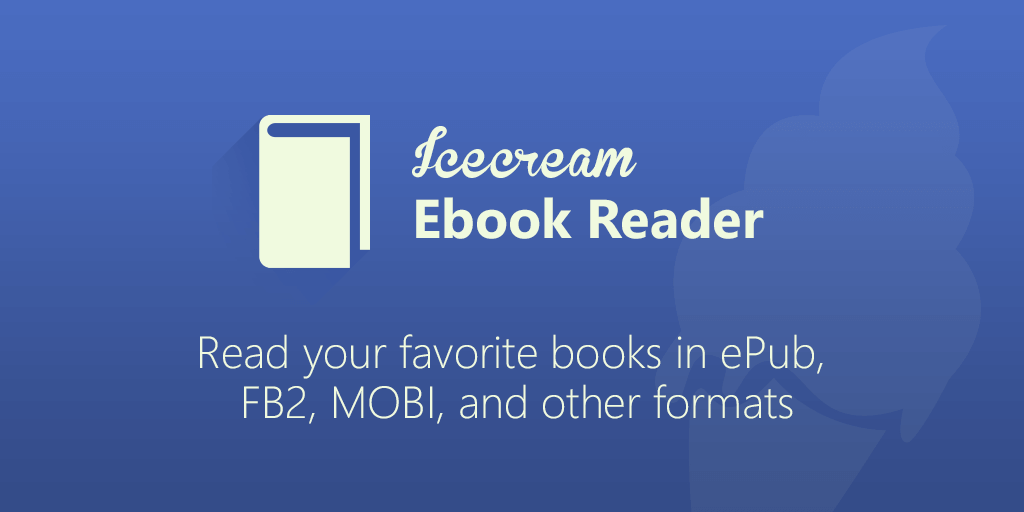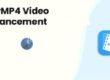Discover the free EPUB reader for Windows that transforms your screen into a top-notch ebook reader. Read ebooks in EPUB, MOBI, FB2, CBR and other popular formats. Easily manage a digital library on your PC with Icecream Ebook Reader. Track reading progress, add notes, translate text, use bookmarks, and more. But the best thing about it is that it is really easy to use.
Some Program Features
The program lets adding as many books as desired and keeping them all in one place. There are no limitations for the quantity of books; thus, there’s no need to sacrifice the old ones and delete them in order to add some new books to the Library. Icecream Ebook Reader works with the most popular ebook formats, such as ePub, MOBI, FB2, CBZ, CBR and PDF. Most ebooks in the Internet come in these formats, so using this program one can open and read pretty much any book that was come across. The application supports organizing and filtering the books in different categories: recently read, all books, favorites, or filter the content by formats. Users can create custom categories and edit their titles to organize the books from the Library in the most effortless way.
Some More Program Features
It’s possible to select text from ebooks and highlight it and add custom notes with text to it. The notes and highlights can be edited, viewed, sorted, deleted and saved as HTML files from the Notes panel. This feature works for ePub, FB2 and MOBI formats. Select text from ebooks and copy it to the clipboard, search it on Google or Wikipedia and translate it with Google Translate service. This feature works for ePub, FB2 and MOBI formats. Icecream Ebook Reader offers 3 profiles for comfortable reading at any time of the day. Use the “Day” mode to read in a good lighting and switch to the “Night” or “Sepia” modes to read in low or no light.
And Even More
Icecream Ebook Reader keeps track of the reading progress and checks how much is already read and how much is left. Use bookmarks to never lose necessary pages. By bookmarking a page, it becomes possible to go back to it after closing the application. Besides, the program automatically redirects users to where they have stopped at in case a bookmark wasn’t added. Use navigation scrollbar at the bottom of the book while reading to easily browse through the pages of the opened ebook. Use the “Search” field to find the desired content while reading a book. The program is capable of searching by words or phrases and also by pages. There is also a library search option that will help to find a necessary book in the library. It’s also possible to search through the added notes of each book. It’s possible to divide the text into two columns or read it in a standard way. Besides, user can make the text smaller or larger by clicking the corresponding buttons on the control bar. Use a Full Screen mode to adapt the page to the size of the screen for a more comfortable reading experience. Press the minimize button in the upper right corner of the program’s window or “H” button on keyboard to quickly minimize the program to tray.
Pass: L@@k4me2