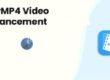Adobe Fresco is a drawing and painting app built for touch and stylus devices to help artists unleash their creativity wherever inspiration strikes. With Adobe Fresco on your iPhone, the world is your studio. Adobe Fresco is also available on iPad and Windows. Start drawing and painting with an amazing collection of built-in brushes. Adobe Fresco’s live brushes are unique; use them to get a natural watercolor or oil look in your paintings.
Layer Actions
Layers help you keep different elements of your artwork separate. You can also select multiple layers and apply an action to more than one layer at a time. When you draw in Adobe Fresco with pixel and vector brushes, you will notice that Adobe Fresco intelligently places the drawings on different layers. You can also create layers manually. In Adobe Fresco, you get a wide range of actions to work with layers. For example, you can easily hide a layer to focus on all the elements of the drawing that lie outside of that layer. Or you can easily rearrange layers to move some elements of your artwork to the foreground or background.
Draw or Fill a Circle, Square or Polygon
Learn how to add basic shapes, and Adobe Capture shapes from Creative Cloud Libraries, to your artwork in Fresco. Pick a brush and draw along the shape’s edges to trace an outline. You can use all types of brushes to draw outlines. Select the Paint Bucket tool. Tap inside the shape to fill it; tap outside it to fill the canvas area outside. You can choose Vector or Pixel fills.
Paint With Live Brushes
An artwork created with live brushes looks like a real-life painting; the watercolor stays wet, the oil paint looks thick and creamy. When you paint with a watercolor live brush, you can see the color bloom into adjacent areas of the canvas. With an oil live brush, you can create varied swirls of color by mixing oil colors. Live brushes are pixel-based and powered by Adobe Sensei.