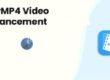Wing Pro is a light-weight yet powerful integrated development environment that was designed from the ground up for Python. Once you’re up to speed with Wing you should find that Wing speeds up your development of new code, makes it easier to understand and work with existing code, reveals errors earlier in the development process, makes it easier to find and fix bugs and adapts to your needs and style. This is made possible through deep code analysis (both static and runtime), a focus on interactive development in the live runtime, high-level editing operations and refactoring, continuous early error detection, support for test-driven development, powerful always-on debugger, seamless support for remote and containerized development, and extreme configurability.
Basic Config
The User Interface > Display Mode preference selects whether Wing runs with a light or dark display style. This is also available in the high-level configuration menu in the top right of Wing’s window. The specific styles used are selected with the User Interface > Light Theme and User Interface > Dark Theme preferences. The editor’s colors can be configured separately with the User Interface > Light Editor and User Interface > Dark Editor preference. Wing can emulate VI/Vim, Visual Studio, Emacs, Eclipse, XCode, MATLAB, and Brief editors, as selected from Keyboard Personality in the Edit menu or with the User Interface > Keyboard > Personality preference.
Navigating Code
Wing Pro provides a number of different ways to navigate the structure of your code, and several methods for quickly finding symbols or files by name. Source Index menus at the top of the editor provide quick access to other parts of a source file. Go-to definition is available from the Source menu, and by right-clicking on symbols in the editor, Python Shell and Debug Console. Use the forward/back history buttons at the top left of the editor to return from the point of definition. Find Points of Use in Wing Pro’s Source menu shows where the current symbol is being used. This distinguishes between separate but like-named symbols. Find Symbol in the Source menu in Wing Pro and Wing Personal jumps to a symbol defined in the current file when you type a fragment of its name.
Editing Code
Wing Pro’s editor is designed to speed up the process of writing and modifying Python code, and to reduce the incidence of coding errors. Its features include: Auto-completion in Wing’s editor, Python Shell and Debug Console speeds up typing and reduces coding errors. The auto-completer uses Tab by default for completion, but this can be changed in the Editor > Auto-completion > Completion Keys preference. This feature is disabled by default in Wing 101. Auto-indent in Wing Pro and Wing Personal matches the file’s existing indentation. When multiple lines are pasted, they are re-indented according to context. A single Undo reverts an unwanted indentation change. A selected range of code may be re-indented as a block using Indentation in the Source menu or the indentation toolbar group. The Indentation tool may be used to convert a whole file’s indentation style.
Pass: look4me